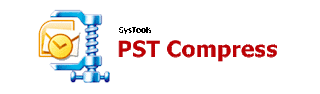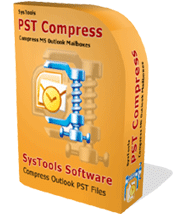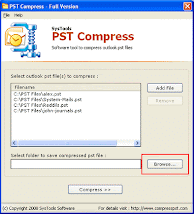Outlook PST File Size Limit
There is a physical limit on PST file size that is around 2 gigabytes. ANSI PST (a format of Outlook versions 97, 2000 & 2002) has this file size limitation of 2 GB; beyond which the user cannot store anything in Outlook. If this file size limit exceeds beyond 2 GB, it can lead to corruption in Outlook PST. More practical considerations (like speed of Outlook) also demand us to control PST file size.
Preventing PST Corruption – Reduce ANSI PST File Size
Before PST corruption happens, it is beneficial to reduce the size of Outlook PST. A wise move by the user would be to compress PST file size before it goes beyond 2 GB. Outlook PST file compression is perhaps the best way to combat PST corruption and to prevent crucial email data loss.
Step 1: Delete Whatever You Can Delete
There are many reasons that lead to the increase in PST file size. Some major reasons include heavy messages with bulky attachments. These attachments are embedded in the PST file so they largely contribute to the PST file size.
The first step towards reducing the size of Outlook PST is to delete whatever you can delete. But remember - when you delete an item from Outlook, it will be moved to the Deleted Items folder which will not free the space until you empty it. So you have to select the Empty Deleted Items Folder option in order to permanently delete the contents. Another thing to note here is that – Deleting the items will not immediately make the PST file smaller.
However, it is important to note that after you empty the Deleted Items folder, those deleted items disappear from Outlook but they still exist in the PST file. This fact is not known commonly. Many of you might think that deleting the files and then emptying the Deleted Items folder would reduce Outlook PST size. The fact is that after deleting the unnecessary items, the folder size can reduce but the PST file size will not reduce. In order to reduce PST file size, you need to compress/compact PST files.
Step 2: Compact PST Files by Removing Heavy Attachments
In PST file, 50-60% space taken by the attachments and as many of those mails might become older, so they just eat the space of PST file. A viable option to compress Outlook PST files is by removing the heavy attachments using a third-party tool.
SysTools PST Compress software is a tool that can compact PST files quickly by removing the bulky attachments inside the mail messages and shrink PST file size in perhaps the most effective way. With this software, you have the option during the Outlook PST file compress process; which are: to
• Remove the attachments, or
• Extract and save the attachments, or
• Extract, save and compress the attachments
It is a simple and intuitive PST compact tool that can perform Outlook PST compression efficiently, unalterably, and at a low price.